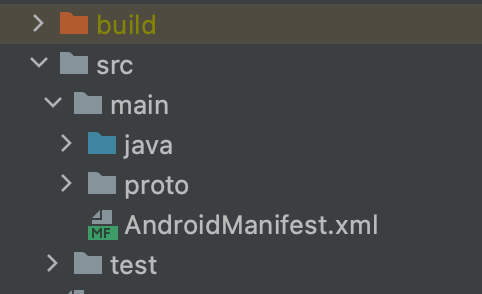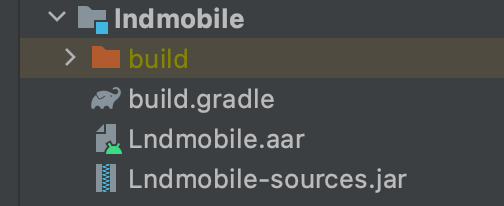6.6 KiB
Building mobile libraries
Prerequisites
To build for iOS, you need to run macOS with either Command Line Tools or Xcode installed.
To build for Android, you need either Android Studio or Command Line Tools installed, which in turn must be used to install Android NDK.
Go and Go mobile
First, follow the instructions to install Go.
Then, install Go mobile and initialize it:
⛰ go install golang.org/x/mobile/cmd/gomobile@latest
⛰ go mod download golang.org/x/mobile
⛰ gomobile init
Docker
Install and run Docker.
Make
Check that make is available by running the following command without errors:
⛰ make --version
Building the libraries
Note that gomobile only supports building projects from $GOPATH at this
point. However, with the introduction of Go modules, the source code files are
no longer installed there by default.
To be able to do so, we must turn off module and using the now deprecated
go get command before turning modules back on again.
⛰ go env -w GO111MODULE="off"
⛰ go get github.com/lightningnetwork/lnd
⛰ go get golang.org/x/mobile/bind
⛰ go env -w GO111MODULE="on"
Finally, let’s change directory to the newly created lnd folder inside $GOPATH:
⛰ cd $GOPATH/src/github.com/lightningnetwork/lnd
It is not recommended building from the master branch for mainnet. To checkout the latest tagged release of lnd, run
⛰ git checkout $(git describe --match "v[0-9]*" --abbrev=0)
iOS
⛰ make ios
The Xcode framework file will be found in mobile/build/ios/Lndmobile.xcframework.
Android
⛰ make android
The AAR library file will be found in mobile/build/android/Lndmobile.aar.
Tip: make mobile will build both iOS and Android libraries.
Generating proto definitions
In order to call the methods in the generated library, the serialized proto for the given RPC call must be provided. Similarly, the response will be a serialized proto.
iOS
In order to generate protobuf definitions for iOS, add --swift_out=. to the
first protoc invocation found in gen_protos.sh .
Then, some changes to Dockerfile need to be done in order to use the Swift protobuf plugin with protoc:
- Replace the base image with
FROM swift:focalso that Swift can be used. clang-format='1:7.0*'is unavailable in Ubuntu Focal. Change that toclang-format='1:10.0*'.- On the next line, install Go and set the environment variables by adding the following commands:
RUN apt-get install -y wget \
&& wget -c https://golang.org/dl/go1.17.6.linux-amd64.tar.gz -O - \
| tar -xz -C /usr/local
ENV GOPATH=/go
ENV PATH=$PATH:/usr/local/go/bin:/go/bin
- At the end of the file, just above
CMD, add the followingRUNcommand. This will download and compile the latest tagged release of Swift protobuf.
RUN git clone https://github.com/apple/swift-protobuf.git \
&& cd swift-protobuf \
&& git checkout $(git describe --tags --abbrev=0) \
&& swift build -c release \
&& mv .build/release/protoc-gen-swift /bin
Finally, run make rpc.
Tip: The generated Swift files will be found in various folders. If you’d like to move them to the same folder as the framework file, run
⛰ find . -name "*.swift" -print0 | xargs -0 -I {} mv {} mobile/build/ios
Lndmobile.xcframework and all Swift files should now be added to your Xcode
project. You will also need to add Swift Protobuf
to your project to support the generated code.
Android
First option:
In order to generate protobuf definitions for Android, add --java_out=.
to the first protoc invocation found in
gen_protos.sh . Then, run make rpc.
Second option (preferable):
- You have to install the profobuf plugin to your Android application. Please, follow this link https://github.com/google/protobuf-gradle-plugin.
- Add this line to your
app build.gradlefile.
classpath "com.google.protobuf:protobuf-gradle-plugin:0.8.17"
- Create a
protofolder under themainfolder.
-
Add
aarfile to libs folder. -
After that add these lines to your
module'sbuild.gradlefile:
plugins {
id "com.google.protobuf"
}
android {
sourceSets {
main {
proto {
}
}
}
}
dependencies {
implementation fileTree(dir: "libs", include: ["*.jar"])
implementation "com.google.protobuf:protobuf-javalite:${rootProject.ext.javalite_version}"
}
protobuf {
protoc {
artifact = "com.google.protobuf:protoc:${rootProject.ext.protoc_version}"
}
generateProtoTasks {
all().each { task ->
task.builtins {
java {
option "lite"
}
}
}
}
}
- Then, copy all the proto files from
lnd/lnrpcto yourprotofolder, saving the structure. - Build the project and wait until you see the generated Java proto files in the
buildfolder.
Note:
If Android Studio tells you that the aar file cannot be included into the app-bundle, this is a workaround:
- Create a separate gradle module
- Remove everything from there and leave only
aarandbuild.gradle.
- Gradle file should contain only these lines:
configurations.maybeCreate("default")
artifacts.add("default", file('Lndmobile.aar'))
- In
dependenciesadd this line instead of depending onlibsfolder:
implementation project(":lndmobile", { "default" })
Calling the API
In LND v0.15+ all API methods have prefixed the generated methods with the subserver name. This is required to support subservers with name conflicts.
eg. QueryScores is now AutopilotQueryScores. GetBlockHeader is now NeutrinoKitGetBlockHeader.