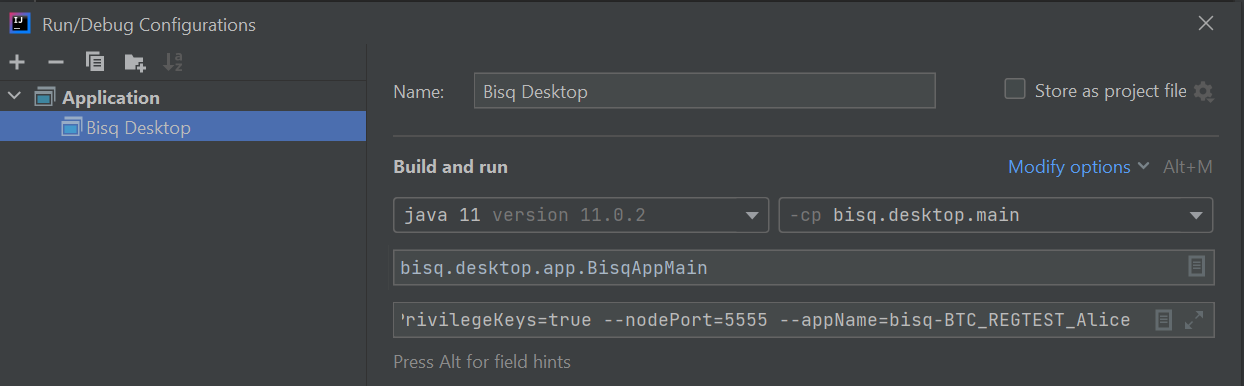mirror of
https://github.com/bisq-network/bisq.git
synced 2024-11-19 18:03:12 +01:00
Added use-case where user is in IDEA welcome screen, and there is no `File > Settings` menu available.
2.2 KiB
2.2 KiB
Importing Bisq into IntelliJ IDEA
Most Bisq contributors use IDEA for development. The following instructions have been tested on IDEA 2021.3.
- Follow instructions in build.md to clone and build Bisq at the command line
- Open IDEA
- If you are inside a loaded Project, go to
File -> Settings -> Build, Execution, Deployment -> Compiler -> Annotation Processors, else go toCustomize -> All settings... -> Build, Execution, Deployment -> Compiler -> Annotation Processors, and check theEnable annotation processingto enable processing of Lombok annotations (Lombok plugin installed by default since v2020.3) - Go to
File -> New -> Project from Existing Sources...(orProjects -> Openfrom welcome screen) and select the main Bisq folder to automatically load the related Gradle project - If you did not yet setup JDK11 in IntelliJ, go to
File -> Project Structure -> Projectand setSDKto your JDK11 folder - Select JDK11 for Gradle as well: go to
File -> Settings -> Build, Execution, Deployment -> Build Tools -> Gradleand select the JDK11 location inGradle JVMfield - Run
Build -> Build Project, the process should complete correctly - Go to
Run > Edit Configurations... -> Plus (+) icon on the top left -> Applicationand fill the requested fields as shown below, whereCLI argumentsshould be taken from those listed in dev-setup.md (Alice instance in the example):
- You should now be able to run Bisq by clicking on the Play button or via
Run -> Run 'Bisq Desktop' - Use
Run -> Debug 'Bisq Desktop'to debug the application and execute breakpoints
TIP: If you encounter compilation errors in IDEA related to the
protobuf.*classes, it probably is because you didn't build Bisq at the command line as instructed above. You need to run thegeneratePrototask in theotherproject. You can do this via the Gradle tool window in IDEA, or you can do it the command line with./gradlew :other:generateProto. After this, runBuild -> Build Projectagain, and verify it completes successfully.If this does not solve the issue, try to execute
./gradlew cleanand then rebuild the project again.