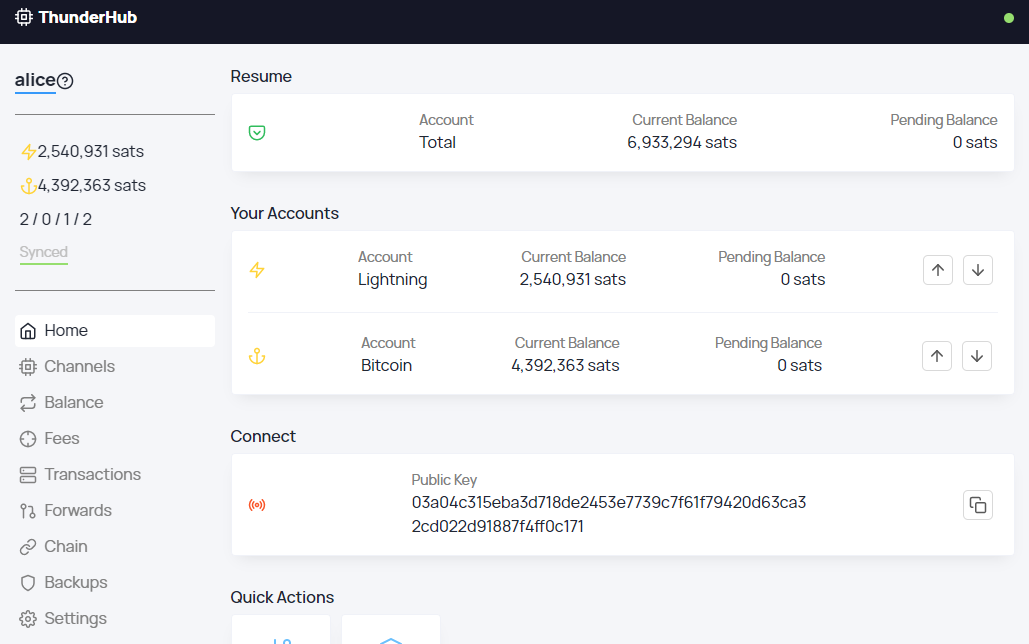| .circleci | ||
| .github | ||
| .vscode | ||
| @types | ||
| config | ||
| docs | ||
| example | ||
| pages | ||
| public | ||
| scripts | ||
| server | ||
| src | ||
| .babelrc | ||
| .commitlintrc.json | ||
| .dockerignore | ||
| .env | ||
| .eslintignore | ||
| .eslintrc.js | ||
| .gitignore | ||
| .prettierignore | ||
| .prettierrc | ||
| .versionrc.js | ||
| arm32v7.Dockerfile | ||
| arm64v8.Dockerfile | ||
| CHANGELOG.md | ||
| codegen.yml | ||
| Dockerfile | ||
| jest.config.js | ||
| LICENSE | ||
| next-env.d.ts | ||
| next.config.js | ||
| package-lock.json | ||
| package.json | ||
| README.md | ||
| setupTests.js | ||
| tsconfig.json | ||
ThunderHub - Lightning Node Manager
Table Of Contents
Introduction
ThunderHub is an open-source LND node manager where you can manage and monitor your node on any device or browser. It allows you to take control of the lightning network with a simple and intuitive UX and the most up-to-date tech stack.
Integrations
BTCPay Server ThunderHub is currently integrated into BTCPay for easier deployment. If you already have a BTCPay server and want to add ThunderHub or even want to start a BTCPay server from zero, be sure to check out this tutorial
Raspiblitz For Raspiblitz users you can also get ThunderHub running by following this gist
Tech Stack
This repository consists of a NextJS server that handles both the backend Graphql Server and the frontend React App. ThunderHub connects to your Lightning Network node by using the gRPC ports.
- NextJS
- ReactJS
- Typescript
- Styled-Components
- Apollo
- Apollo-Server
- GraphQL
- Ln-Service
Features
Monitoring
- Overview of current and pending balance for the Lightning and Bitcoin wallets.
- URI strings for the node (Onion public uri also if available)
- Invoice and Payment graph.
- Liquidity report with total remote and local lightning balance.
- Forwarded payments graph and the routes used for these payments.
- Complete network info.
- View open/pending/closed channels and how balanced they are.
- View channel base and rate fees.
- View all transactions.
- View all forwarded payments.
- View all chain transactions.
- View all unspent UTXOS.
Management
- LNURL integration: ln-pay and ln-withdraw are available. Ln-auth soon.
- Send and Receive Lightning payments.
- Send and Receive Bitcoin payments.
- Decode lightning payment requests.
- Open and close channels.
- Balance your channels through circular payments. (Check out the Tutorial)
- Update your all your channels fees or individual ones.
- Backup, verify and recover all your channels.
- Sign and verify messages.
Visual
- Responsive UI for any device. Mobile, Tablet or Desktop.
- Light, Dark and Night mode.
- Check values in Bitcoin, Satoshis or Fiat.
Accounts
- Connect to your node with HEX/Base64 strings or by passing the file locations of the macaroons and certificate.
- Manage however many nodes you want.
- Use a master password or individual passwords for each account.
- Passwords are hashed to avoid having them in cleartext form.
Deployment
- Docker images for easier deployment
Requirements
- Yarn/npm installed
- Node installed (Version 10 or higher)
Config
You can define some environment variables that ThunderHub can start with. To do this create a .env.local (or use the template .env) file in the root directory with the following parameters:
Important - If you want to use the .env template file and don't want it to be replaced after an update please duplicate and rename to .env.local
# -----------
# Server Configs
# -----------
LOG_LEVEL = 'error' | 'warn' | 'info' | 'http' | 'verbose' | 'debug' | 'silly' # Default: 'info'
BASE_PATH = '[Base path where you want to have thunderhub running i.e. '/btcpay']' # Default: ''
# -----------
# Interface Configs
# -----------
THEME = 'dark' | 'light' | 'night' # Default: 'dark'
CURRENCY = 'sat' | 'btc' | 'fiat' # Default: 'sat'
# -----------
# Privacy Configs
# -----------
FETCH_PRICES = true | false # Default: true
FETCH_FEES = true | false # Default: true
DISABLE_LINKS = true | false # Default: false
NO_VERSION_CHECK = true | false # Default: false
SSO Account
You can define an account to work with SSO cookie authentication by adding the following parameters in the .env file:
# -----------
# SSO Account Configs
# -----------
COOKIE_PATH = '/path/to/cookie/file/.cookie'; # i.e. '/data/.cookie'
SSO_SERVER_URL = 'url and port to node'; # i.e. '127.0.0.1:10009'
SSO_CERT_PATH = '/path/to/tls/certificate'; # i.e. '\lnd\alice\tls.cert'
SSO_MACAROON_PATH = '/path/to/macaroon/folder'; # i.e. '\lnd\alice\data\chain\bitcoin\regtest\'
To login to this account you must add the cookie file content to the end of your ThunderHub url. For example:
http://localhost:3000?token=[COOKIE]
Replace [COOKIE] with the contents of the .cookie file.
Server Accounts
You can add accounts on the server by adding this parameter to the .env file:
# -----------
# Account Configs
# -----------
ACCOUNT_CONFIG_PATH = '/path/to/config/file.yaml'; # i.e. '/data/thubConfig.yaml'
You must also add a YAML file at that location with the following format:
masterPassword: 'password' # Default password unless defined in account
accounts:
- name: 'Account 1'
serverUrl: 'url:port'
macaroonPath: '/path/to/admin.macaroon'
certificatePath: '/path/to/tls.cert'
password: 'password for account 1'
- name: 'Account 2'
serverUrl: 'url:port'
macaroonPath: '/path/to/admin.macaroon'
certificatePath: '/path/to/tls.cert'
# password: Leave without password and it will use the master password
- name: 'Account 3'
serverUrl: 'url:port'
macaroon: '0201056...' # HEX or Base64 encoded macaroon
certificate: '0202045c...' # HEX or Base64 encoded certificate
password: 'password for account 3'
Notice you can specify either macaroonPath and certificatePath or macaroon and certificate.
Account with LND directory
You can also specify the main LND directory and ThunderHub will look for the certificate and the macaroon in the default folders (based on the network).
Default folders (assuming LND is at path /lnd):
- Certificate:
/lnd/tls.cert - Macaroon:
/lnd/data/chain/bitcoin/[mainnet | testnet | regtest]/admin.macaroon
The YAML file for this example would be:
masterPassword: 'password' # Default password unless defined in account
defaultNetwork: 'testnet' # Default network unless defined in account
accounts:
- name: 'Account1'
serverUrl: 'url:port'
# network: Leave without network and it will use the default network
lndDir: '/path/to/lnd'
- name: 'Account2'
serverUrl: 'url:port'
network: 'mainnet'
lndDir: '/path/to/lnd'
If you don't specify defaultNetwork then mainnet is used as the default.
Security
On the first start of the server, the masterPassword and all account password fields will be hashed and the file will be overwritten with these new values to avoid having cleartext passwords on the server.
Privacy Configs
Prices and Fees ThunderHub fetches fiat prices from Blockchain.com's api and bitcoin on chain fees from Earn.com's api.
If you want to deactivate these requests you can set FETCH_PRICES=false and FETCH_FEES=false in your .env file or manually change them inside the settings view of ThunderHub.
Links ThunderHub shows you links for quick viewing of nodes by public key on 1ml.com and for viewing onchain transactions on Blockchain.com.
If you don't want to show these links, you can set DISABLE_LINKS=true in your .env file.
Version Check ThunderHub gets the latest available version from Github and shows you a message if you are on an older version.
If you want to disable this option you can set NO_VERSION_CHECK=true in your .env file.
Running on different base path
Adding a BASE_PATH will run the ThunderHub server on a different base path. For example:
- by default ThunderHub runs on
http://localhost:3000 - base path of
/thubruns ThunderHub onhttp://localhost:3000/thub
Notice - If you don't need to run ThunderHub on a different base path don't add this variable in your file
To run on a base path, ThunderHub needs to be behind a proxy with the following configuration (NGINX example):
location /thub/ {
rewrite ^/thub(.*)$ $1 break;
proxy_pass http://localhost:3000/;
}
Installation
To run ThunderHub you first need to clone this repository.
git clone https://github.com/apotdevin/thunderhub.git
After cloning the repository run yarn or npm install to get all the necessary modules installed.
After all the dependencies have finished installing, you can proceed to build and run the app with the following commands.
// Yarn
yarn build
yarn start
// NPM
npm run build
npm start
This will start the server on port 3000, so just go to localhost:3000 to see the app running.
If you want to specify a different port (for example port 4000) run with:
// Yarn
yarn start -p 4000
// NPM
npm start -- -p 4000
For PRODUCTION, if you want to reduce the space taken up by ThunderHub you can run npm prune --production after the build is completed.
Updating
There are multiple ways to update ThunderHub to it's latest version.
Commands have to be called inside the thunderhub repository folder.
1. Script Shortcut
// Yarn
yarn update
// NPM
npm run update
2. Script
sh ./scripts/updateToLatest.sh
3. Step by Step
// Yarn
git pull
yarn
yarn build
// NPM
git pull
npm install
npm run build
Then you can start your server:
// Yarn
yarn start
// NPM
npm run start
Development
If you want to develop on ThunderHub and want hot reloading when you do changes, use the following commands:
//Yarn
yarn dev
//NPM
npm run dev
Docker
ThunderHub also provides docker images for easier deployment. Docker Hub
To get ThunderHub running with docker follow these steps:
docker pull apotdevin/thunderhub:v0.5.5(Or the latest version you find)docker run --rm -it -p 3000:3000/tcp apotdevin/thunderhub:v0.5.5
You can now go to localhost:3000 to see your running instance of ThunderHub