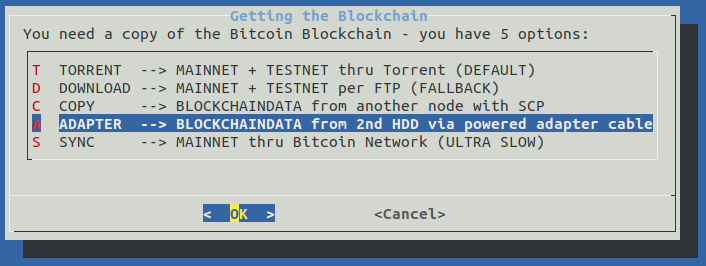| .. | ||
| boot | ||
| logs | ||
| pictures | ||
| hw_comparison.md | ||
| README.md | ||
⚡️ RaspiBlitz on DietPi ⚡️
A hardware agnostic platform
This guide was tested on:
- Odroid HC1
- Odroid HC2 (the same board except it accommodates a 3.5" 12V HDD)
- Raspberry Pi 3 B Plus - no LCD support so far
- hoping to extend this list with more compatible boards especially the ROCK64
See the hardware specs: hardware specs.
Setting up the DietPi OS
Download the updated DietPi image
For the Odroid HC1 / HC2 / XU3 / XU4 a v6.20.6 DietPi image with fail2ban installed is uploaded here:
https://mega.nz/#!AcdVBAbR!O-W3jP5LUgw7lMY8S9XcBWcKX3IhRNAAFmaYzDXIUC0
Burn the SDCard with Etcher and extend the rootfs partition to the size of your card with a partition manager.
Insert the SDcard into the Odroid.
Power up and continue with: Run the DietPi optimized Raspiblitz SDcard build script
Build your own DietPi image:
For the Odroid HC1 / HC2 / XU3 / XU4 download this image:
https://dietpi.com/downloads/images/DietPi_OdroidXU4-ARMv7-Stretch.7z
and burn it to the SD with Etcher
Getting started with DietPi: https://dietpi.com/phpbb/viewtopic.php?f=8&t=9#p9
In the desktop terminal on Linux / MacOS or Putty on Windows:
ssh root@[IP-OF-DIETPI]
password: dietpi
Ok > Cancel > Cancel
automatic apt update & apt upgrade and asks to reboot

ssh root@[IP-OF-DIETPI]
after the previous update the ssh keys might change:
@@@@@@@@@@@@@@@@@@@@@@@@@@@@@@@
@ WARNING: REMOTE HOST IDENTIFICATION HAS CHANGED! @
@@@@@@@@@@@@@@@@@@@@@@@@@@@@@@@
run (can be copied from the terminal output):
ssh-keygen -f "/home/[your-linux-username]/.ssh/known_hosts" -R "dietpi.IP"
ssh root@[IP-OF-DIETPI]
yes >
password: dietpi
At this point if the DietPi was not updated from 6.14 it does not manage to save settings going forward.
Exit the sotware installer (press Tab to jump to Exit)

in the bash prompt run:
dietpi-update
Ok > Cancel the recovery point
update > >Opt out of survey > Ok
Reboots
ssh root@[IP-OF-DIETPI]
password: dietpi
Ok > Cancel > Cancel
Searchfail2ban> Space to select > Enter
Install > Ok
Opt out of survey > Ok
Reboots again
Run the DietPi optimized Raspiblitz SDcard build script
In the desktop terminal in Linux / MacOS or Putty in Windows:
ssh root@[IP-OF-DIETPI]
password: dietpi
Should end up here on version v6.20.6 or higher:

run the SDcard build script in this format:
wget https://raw.githubusercontent.com/[GITHUB-USERNAME]/raspiblitz/[BRANCH]/build_sdcard/raspbianStretchDesktop.sh && sudo bash raspbianStretchDesktop.sh [BRANCH] [GITHUB-USERNAME]
Be aware of that the fork needs to be called raspiblitz for the git download to work.
if you intend to use @openoms`s forked version:
wget https://raw.githubusercontent.com/openoms/raspiblitz/raspiblitz-dev/build.sdcard/raspbianStretchDesktop.sh && sudo bash raspbianStretchDesktop.sh raspiblitz-dev openoms
See my example output on the Odorid HC1: HC1_sdcard_build_output
ssh admin@[IP-OF-DROIDBLITZ]
password: raspiblitz
The setup continues as described in the RaspiBlitz setup README.md
Examples of copying the blockchain data from a HDD using a powered USB to SATA adapter
Useful commands for debugging:
To test a new configuration run XXcleanHDD.sh and strictly restart (this makes _bootstrap.sh and 00mainMenu.sh run in the right order)
tail -n1000 -f /var/tmp/dietpi/logs/dietpi-automation_custom_script.log follow startup setup script log
lsblk see the partitions
tail -n1000 -f raspiblitz.log - debug logs of bootstrap.sh
sudo tail -f /mnt/hdd/bitcoin/debug.log - continuous monitoring
sudo tail -n100 /mnt/hdd/bitcoin/debug.log - shows the last 100 lines
sudo systemctl status lnd
sudo journalctl -f -u lnd
./home/admin/XXdebugLogs.sh - debug log collection on the raspiblitz
Currently the DietPi update process has a bug causing bootloop if left alone. Will be sorted once the current, >6.2 version is uploaded as the starting image. Here find some excerpts from the deafult dietpi.txt (https://github.com/Fourdee/DietPi/blob/master/dietpi.txt) to be used once the automatic install is feasible:
Automate installation with the dietpi.txt
Need to copy to SDcard /boot/dietpi.txt after burning the image with Etcher. IMPORTANT:
- Modifications to /boot/dietpi.txt will not be preserved on reboot.
- Please ensure you edit from the DietPi-RAMdisk location: /DietPi/dietpi.txt NB: This is intended for advanced users, unless you know what you are doing, do not edit this file. ease use the DietPi programs instead. NB: Do not remove uncommented lines, as the items are scraped by DietPi programs, on demand. DietPi-Automation settings, applied on the 1st boot of DietPi, ONCE Sample: https://github.com/Fourdee/DietPi/blob/master/dietpi.txt
DietPi-Software to automatically install.
Requires AUTO_SETUP_AUTOMATED=1
For a list of software index's (ID's), run '/DietPi/dietpi/dietpi-software list'
No limit on number entries, add as many as you need and uncomment the line.
DietPi will automatically install all pre-reqs (eg: ALSA/XSERVER for desktops etc)
install fail2ban
AUTO_SETUP_INSTALL_SOFTWARE_ID=73
install OpenSSH Client
AUTO_SETUP_INSTALL_SOFTWARE_ID=0
install OpenSSH Server
AUTO_SETUP_INSTALL_SOFTWARE_ID=105
Custom Script (post-networking and post-DietPi install)
Runs after DietPi installation is completed
Allows you to automatically execute a custom script at the end of DietPi installation.
Option 1 = Copy your script to /boot/Automation_Custom_Script.sh and it will be executed automatically.
Option 2 = Host your script online, then use AUTO_SETUP_CUSTOM_SCRIPT_EXEC=http://myweb.com/myscript.sh, it will be downloaded and executed automatically. | 0=disabled
NB: Executed script log /var/tmp/dietpi/logs/dietpi-automation_custom_script.log