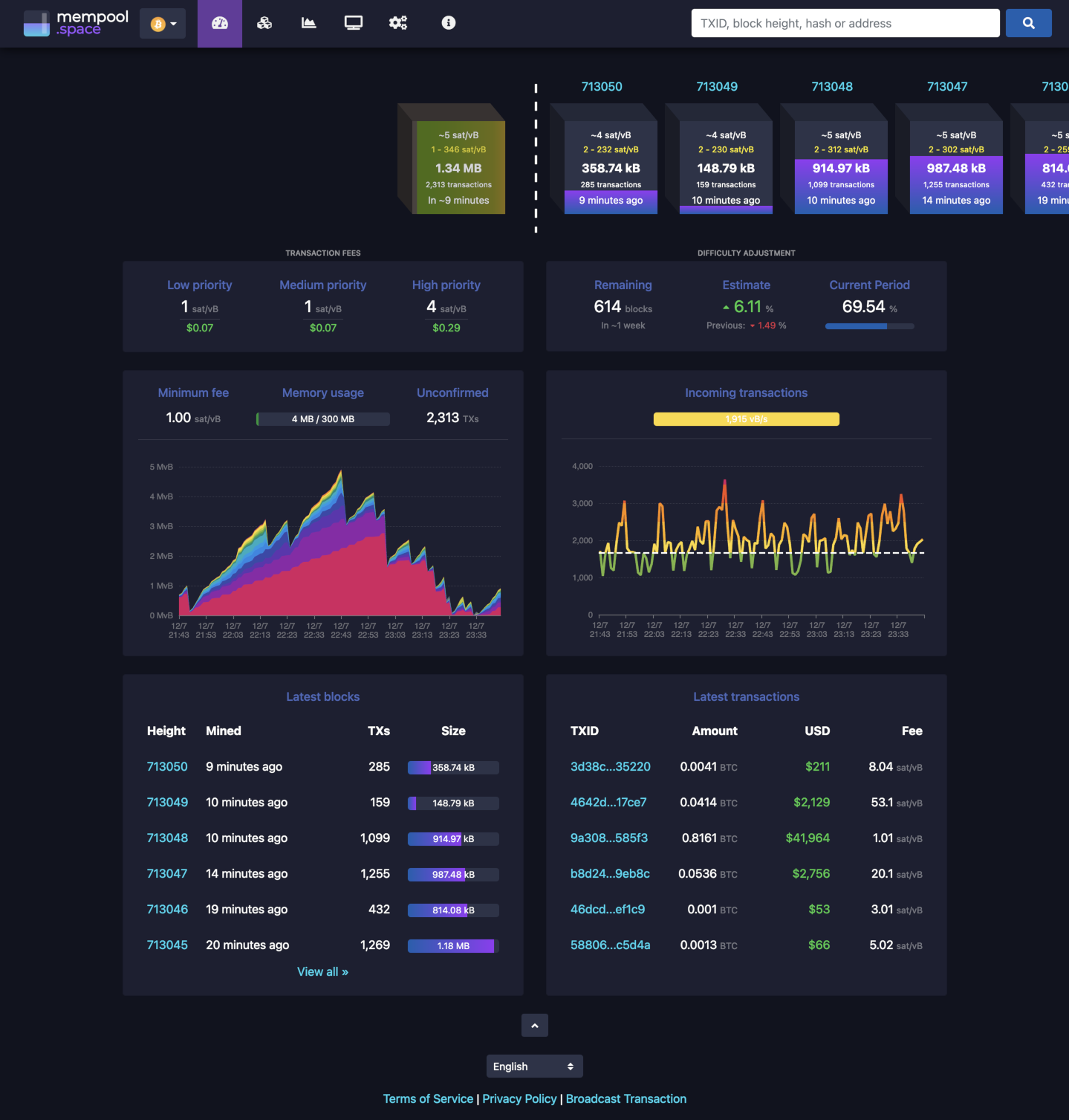|
|
||
|---|---|---|
| .github | ||
| .vscode | ||
| backend | ||
| docker | ||
| frontend | ||
| production | ||
| .gitattributes | ||
| .gitignore | ||
| .nvmrc | ||
| GNUmakefile | ||
| LICENSE | ||
| LICENSE.AGPL-3.md | ||
| LICENSE.GPL-3.md | ||
| Makefile | ||
| nginx-mempool.conf | ||
| nginx.conf | ||
| README.md | ||
The Mempool Open Source Project™
Mempool is the fully featured visualizer, explorer, and API service running on mempool.space, an open source project developed and operated for the benefit of the Bitcoin community, with a focus on the emerging transaction fee market to help our transition into a multi-layer ecosystem.
Installation Methods
Mempool can be self-hosted on a wide variety of your own hardware, ranging from a simple one-click installation on a Raspberry Pi distro, all the way to an advanced high availability cluster of powerful servers for a production instance. We support the following installation methods, ranked in order from simple to advanced:
- One-click installation on: Umbrel, RaspiBlitz, RoninDojo, or MyNode.
- Docker installation on Linux using docker-compose
- Manual installation on Linux or FreeBSD
- Production installation on a powerful FreeBSD server
- High Availability cluster using powerful FreeBSD servers
Docker Installation
The docker directory contains the Dockerfiles used to build and release the official images and a docker-compose.yml file that is intended for end users to run a Mempool instance with minimal effort.
bitcoind only configuration
To run an instance with the default settings, use the following command:
$ docker-compose up
The default configuration will allow you to run Mempool using bitcoind as the backend, so address lookups will be disabled. It assumes you have added RPC credentials for the mempool user with a mempool password in your bitcoin.conf file:
rpcuser=mempool
rpcpassword=mempool
If you want to use your current credentials, update them in the docker-compose.yml file:
api:
environment:
MEMPOOL_BACKEND: "none"
RPC_HOST: "172.27.0.1"
RPC_PORT: "8332"
RPC_USER: "mempool"
RPC_PASS: "mempool"
Note: the IP in the example above refers to Docker's default gateway IP address so the container can hit the bitcoind instance running on the host machine. If your setup is different, update it accordingly.
You can check if the instance is running by visiting http://localhost - the graphs will be populated as new transactions are detected.
bitcoind+electrum configuration
In order to run with a electrum compatible server as the backend, in addition to the settings required for running with bitcoind above, you will need to make the following changes to the docker-compose.yml file:
- Under the
apiservice, change the value of theMEMPOOL_BACKENDkey fromnonetoelectrum:
api:
environment:
MEMPOOL_BACKEND: "none"
- Under the
apiservice, set theELECTRUM_HOSTandELECTRUM_PORTkeys to your Docker host IP address and setELECTRUM_TLS_ENABLEDtofalse:
api:
environment:
ELECTRUM_HOST: "172.27.0.1"
ELECTRUM_PORT: "50002"
ELECTRUM_TLS_ENABLED: "false"
You can update any of the backend settings in the mempool-config.json file using the following environment variables to override them under the same api environment section.
JSON:
"MEMPOOL": {
"NETWORK": "mainnet",
"BACKEND": "electrum",
"HTTP_PORT": 8999,
"SPAWN_CLUSTER_PROCS": 0,
"API_URL_PREFIX": "/api/v1/",
"POLL_RATE_MS": 2000,
"CACHE_DIR": "./cache",
"CLEAR_PROTECTION_MINUTES": 20,
"RECOMMENDED_FEE_PERCENTILE": 50,
"BLOCK_WEIGHT_UNITS": 4000000,
"INITIAL_BLOCKS_AMOUNT": 8,
"MEMPOOL_BLOCKS_AMOUNT": 8,
"PRICE_FEED_UPDATE_INTERVAL": 3600,
"USE_SECOND_NODE_FOR_MINFEE": false,
"EXTERNAL_ASSETS": []
},
docker-compose overrides::
MEMPOOL_NETWORK: ""
MEMPOOL_BACKEND: ""
MEMPOOL_HTTP_PORT: ""
MEMPOOL_SPAWN_CLUSTER_PROCS: ""
MEMPOOL_API_URL_PREFIX: ""
MEMPOOL_POLL_RATE_MS: ""
MEMPOOL_CACHE_DIR: ""
MEMPOOL_CLEAR_PROTECTION_MINUTES: ""
MEMPOOL_RECOMMENDED_FEE_PERCENTILE: ""
MEMPOOL_BLOCK_WEIGHT_UNITS: ""
MEMPOOL_INITIAL_BLOCKS_AMOUNT: ""
MEMPOOL_MEMPOOL_BLOCKS_AMOUNT: ""
MEMPOOL_PRICE_FEED_UPDATE_INTERVAL: ""
MEMPOOL_USE_SECOND_NODE_FOR_MINFEE: ""
MEMPOOL_EXTERNAL_ASSETS: ""
JSON:
"CORE_RPC": {
"HOST": "127.0.0.1",
"PORT": 8332,
"USERNAME": "mempool",
"PASSWORD": "mempool"
},
docker-compose overrides:
CORE_RPC_HOST: ""
CORE_RPC_PORT: ""
CORE_RPC_USERNAME: ""
CORE_RPC_PASSWORD: ""
JSON:
"ELECTRUM": {
"HOST": "127.0.0.1",
"PORT": 50002,
"TLS_ENABLED": true
},
docker-compose overrides:
ELECTRUM_HOST: ""
ELECTRUM_PORT: ""
ELECTRUM_TLS: ""
JSON:
"ESPLORA": {
"REST_API_URL": "http://127.0.0.1:3000"
},
docker-compose overrides:
ESPLORA_REST_API_URL: ""
JSON:
"SECOND_CORE_RPC": {
"HOST": "127.0.0.1",
"PORT": 8332,
"USERNAME": "mempool",
"PASSWORD": "mempool"
},
docker-compose overrides:
SECOND_CORE_RPC_HOST: ""
SECOND_CORE_RPC_PORT: ""
SECOND_CORE_RPC_USERNAME: ""
SECOND_CORE_RPC_PASSWORD: ""
JSON:
"DATABASE": {
"ENABLED": true,
"HOST": "127.0.0.1",
"PORT": 3306,
"DATABASE": "mempool",
"USERNAME": "mempool",
"PASSWORD": "mempool"
},
docker-compose overrides:
DATABASE_ENABLED: ""
DATABASE_HOST: ""
DATABASE_PORT: ""
DATABASE_DATABASE: ""
DATABASE_USERAME: ""
DATABASE_PASSWORD: ""
JSON:
"SYSLOG": {
"ENABLED": true,
"HOST": "127.0.0.1",
"PORT": 514,
"MIN_PRIORITY": "info",
"FACILITY": "local7"
},
docker-compose overrides:
SYSLOG_ENABLED: ""
SYSLOG_HOST: ""
SYSLOG_PORT: ""
SYSLOG_MIN_PRIORITY: ""
SYSLOG_FACILITY: ""
JSON:
"STATISTICS": {
"ENABLED": true,
"TX_PER_SECOND_SAMPLE_PERIOD": 150
},
docker-compose overrides:
STATISTICS_ENABLED: ""
STATISTICS_TX_PER_SECOND_SAMPLE_PERIOD: ""
JSON:
"BISQ": {
"ENABLED": false,
"DATA_PATH": "/bisq/statsnode-data/btc_mainnet/db"
}
docker-compose overrides:
BISQ_ENABLED: ""
BISQ_DATA_PATH: ""
Manual Installation
The following instructions are for a manual installation on Linux or FreeBSD. The file and directory paths may need to be changed to match your OS.
Dependencies
Mempool
Clone the mempool repo, and checkout the latest release tag:
git clone https://github.com/mempool/mempool
cd mempool
latestrelease=$(curl -s https://api.github.com/repos/mempool/mempool/releases/latest|grep tag_name|head -1|cut -d '"' -f4)
git checkout $latestrelease
Bitcoin Core (bitcoind)
Enable RPC and txindex in bitcoin.conf:
rpcuser=mempool
rpcpassword=mempool
txindex=1
MySQL
Install MariaDB from OS package manager:
# Linux
apt-get install mariadb-server mariadb-client
# macOS
brew install mariadb
mysql.server start
Create database and grant privileges:
MariaDB [(none)]> drop database mempool;
Query OK, 0 rows affected (0.00 sec)
MariaDB [(none)]> create database mempool;
Query OK, 1 row affected (0.00 sec)
MariaDB [(none)]> grant all privileges on mempool.* to 'mempool'@'%' identified by 'mempool';
Query OK, 0 rows affected (0.00 sec)
Mempool Backend
Install mempool dependencies from npm and build the backend:
# backend
cd backend
npm install --prod
npm run build
In the backend folder, make a copy of the sample config and modify it to fit your settings.
cp mempool-config.sample.json mempool-config.json
Edit mempool-config.json to add your Bitcoin Core node RPC credentials:
{
"MEMPOOL": {
"NETWORK": "mainnet",
"BACKEND": "electrum",
"HTTP_PORT": 8999
},
"CORE_RPC": {
"HOST": "127.0.0.1",
"PORT": 8332,
"USERNAME": "mempool",
"PASSWORD": "mempool"
},
"ELECTRUM": {
"HOST": "127.0.0.1",
"PORT": 50002,
"TLS_ENABLED": true
},
"DATABASE": {
"ENABLED": true,
"HOST": "127.0.0.1",
"PORT": 3306,
"USERNAME": "mempool",
"PASSWORD": "mempool",
"DATABASE": "mempool"
}
}
Start the backend:
npm run start
When it's running you should see output like this:
Mempool updated in 0.189 seconds
Updating mempool
Mempool updated in 0.096 seconds
Updating mempool
Mempool updated in 0.099 seconds
Updating mempool
Calculated fee for transaction 1 / 10
Calculated fee for transaction 2 / 10
Calculated fee for transaction 3 / 10
Calculated fee for transaction 4 / 10
Calculated fee for transaction 5 / 10
Calculated fee for transaction 6 / 10
Calculated fee for transaction 7 / 10
Calculated fee for transaction 8 / 10
Calculated fee for transaction 9 / 10
Calculated fee for transaction 10 / 10
Mempool updated in 0.243 seconds
Updating mempool
Mempool Frontend
Install mempool dependencies from npm and build the frontend static HTML/CSS/JS:
# frontend
cd frontend
npm install --prod
npm run build
Install the output into nginx webroot folder:
sudo rsync -av --delete dist/ /var/www/
nginx + certbot
Install the supplied nginx.conf and nginx-mempool.conf in /etc/nginx
# install nginx and certbot
apt-get install -y nginx python3-certbot-nginx
# install the mempool configuration for nginx
cp nginx.conf nginx-mempool.conf /etc/nginx/
# replace example.com with your domain name
certbot --nginx -d example.com
If everything went okay you should see the beautiful mempool 😁
If you get stuck on "loading blocks", this means the websocket can't connect. Check your nginx proxy setup, firewalls, etc. and open an issue if you need help.