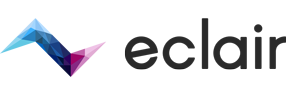|
|
||
|---|---|---|
| .github | ||
| .readme | ||
| contrib | ||
| docs | ||
| eclair-core | ||
| eclair-front | ||
| eclair-node | ||
| .dockerignore | ||
| .gitignore | ||
| BUILD.md | ||
| codecov.yml | ||
| CONTRIBUTING.md | ||
| Dockerfile | ||
| LICENSE | ||
| pom.xml | ||
| README.md | ||
| SECURITY.md | ||
Eclair (French for Lightning) is a Scala implementation of the Lightning Network.
This software follows the Lightning Network Specifications (BOLTs). Other implementations include c-lightning, lnd, electrum, and rust-lightning.
- Lightning Network Specification Compliance
- JSON API
- Documentation
- Installation
- Configuration
- Docker
- Plugins
- Testnet usage
- Tools
- Resources
Lightning Network Specification Compliance
Please see the latest release note for detailed information on BOLT compliance.
JSON API
Eclair offers a feature-rich HTTP API that enables application developers to easily integrate.
For more information please visit the API documentation website.
🚨 Eclair's JSON API should NOT be accessible from the outside world (similarly to Bitcoin Core API)
Documentation
Please visit our docs folder to find detailed instructions on how to configure your node, connect to other nodes, open channels, send and receive payments, and help with more advanced scenarios.
You will also find detailed guides and frequently asked questions there.
Installation
Prerequisite: Bitcoin Core
⚠️ Eclair requires Bitcoin Core 0.20.1 or 0.21.1. (other versions of Bitcoin Core are not actively tested - use at your own risk). If you are upgrading an existing wallet, you may need to create a new address and send all your funds to that address.
Eclair needs a synchronized, segwit-ready, zeromq-enabled, wallet-enabled, non-pruning, tx-indexing Bitcoin Core node.
You must configure your Bitcoin node to use bech32 (segwit) addresses.
If your wallet has "non-segwit UTXOs" (outputs that are neither p2sh-segwit or bech32), you must send them to a bech32 address before running eclair.
Run bitcoind with the following minimal bitcoin.conf:
server=1
rpcuser=foo
rpcpassword=bar
txindex=1
zmqpubhashblock=tcp://127.0.0.1:29000
zmqpubrawtx=tcp://127.0.0.1:29000
Depending on the actual hardware configuration, it may be useful to provide increased dbcache parameter value for faster verification and rpcworkqueue parameter value for better handling of API requests on bitcoind side.
# UTXO database cache size, in MiB
dbcache=2048
# Number of allowed pending RPC requests (default is 16)
rpcworkqueue=128
# How many seconds bitcoin will wait for a complete RPC HTTP request.
# after the HTTP connection is established.
rpcclienttimeout=30
Installing Eclair
Eclair is developed in Scala, a powerful functional language that runs on the JVM, and is packaged as a ZIP archive.
To run Eclair, you first need to install Java, we recommend that you use OpenJDK 11. Other runtimes also work, but we don't recommend using them.
Then download our latest release, unzip the archive and run the following command:
eclair-node-<version>-<commit_id>/bin/eclair-node.sh
You can then control your node via eclair-cli or the API.
⚠️ Be careful when following tutorials/guides that may be outdated or incomplete. You must thoroughly read the official eclair documentation before running your own node.
Configuration
Configuration file
Eclair reads its configuration file, and write its logs, to ~/.eclair by default.
To change your node's configuration, create a file named eclair.conf in ~/.eclair. Here's an example configuration file:
eclair.node-alias=eclair
eclair.node-color=49daaa
Here are some of the most common options:
| name | description | default value |
|---|---|---|
| eclair.chain | Which blockchain to use: regtest, testnet or mainnet | mainnet |
| eclair.server.port | Lightning TCP port | 9735 |
| eclair.api.enabled | Enable/disable the API | false. By default the API is disabled. If you want to enable it, you must set a password. |
| eclair.api.port | API HTTP port | 8080 |
| eclair.api.password | API password (BASIC) | "" (must be set if the API is enabled) |
| eclair.bitcoind.rpcuser | Bitcoin Core RPC user | foo |
| eclair.bitcoind.rpcpassword | Bitcoin Core RPC password | bar |
| eclair.bitcoind.zmqblock | Bitcoin Core ZMQ block address | "tcp://127.0.0.1:29000" |
| eclair.bitcoind.zmqtx | Bitcoin Core ZMQ tx address | "tcp://127.0.0.1:29000" |
| eclair.bitcoind.wallet | Bitcoin Core wallet name | "" |
Quotes are not required unless the value contains special characters. Full syntax guide here.
→ see here for more configuration options.
Configure Bitcoin Core wallet
Eclair will use the default loaded Bitcoin Core wallet to fund any channels you choose to open.
If you want to use a different wallet from the default one, you must set eclair.bitcoind.wallet accordingly in your eclair.conf.
⚠️ Once a wallet is configured, you must be very careful if you want to change it: changing the wallet when you have channels open may result in a loss of funds (or a complex recovery procedure).
Eclair will return BTC from closed channels to the wallet configured. Any BTC found in the wallet can be used to fund the channels you choose to open.
Java Environment Variables
Some advanced parameters can be changed with java environment variables. Most users won't need this and can skip this section.
However, if you're seeing Java heap size errors, you can try increasing the maximum memory allocated to the JVM with the -Xmx parameter.
You can for example set it to use up to 512 MB (or any value that fits the amount of RAM on your machine) with:
export JAVA_OPTS=-Xmx512m
⚠️ Using separate datadir is mandatory if you want to run several instances of eclair on the same machine. You will also have to change ports in eclair.conf (see above).
| name | description | default value |
|---|---|---|
| eclair.datadir | Path to the data directory | ~/.eclair |
| eclair.printToConsole | Log to stdout (in addition to eclair.log) |
For example, to specify a different data directory you would run the following command:
eclair-node-<version>-<commit_id>/bin/eclair-node.sh -Declair.datadir=/tmp/node1
Logging
Eclair uses logback for logging. To use a different configuration, and override the internal logback.xml, run:
eclair-node-<version>-<commit_id>/bin/eclair-node.sh -Dlogback.configurationFile=/path/to/logback-custom.xml
Backup
You need to backup:
- your Bitcoin Core wallet
- your Eclair channels
For Bitcoin Core, you need to backup the wallet file for the wallet that Eclair is using. You only need to do this once, when the wallet is created. See Managing Wallets in the Bitcoin Core documentation for more information.
For Eclair, the files that you need to backup are located in your data directory. You must backup:
- your seeds (
node_seed.datandchannel_seed.dat) - your channel database (
eclair.sqlite.bakunder directorymainnet,testnetorregtestdepending on which chain you're running on)
Your seeds never change once they have been created, but your channels will change whenever you receive or send payments. Eclair will
create and maintain a snapshot of its database, named eclair.sqlite.bak, in your data directory, and update it when needed. This file is
always consistent and safe to use even when Eclair is running, and this is what you should back up regularly.
For example, you could configure a cron task for your backup job. Or you could configure an optional notification script to be called by eclair once a new database snapshot has been created, using the following option:
eclair.file-backup.notify-script = "/absolute/path/to/script.sh"
Make sure your script is executable and uses an absolute path name for eclair.sqlite.bak.
Note that depending on your filesystem, in your backup process we recommend first moving eclair.sqlite.bak to some temporary file
before copying that file to your final backup location.
Docker
A Dockerfile image is built on each commit on docker hub for running a dockerized eclair-node.
You can use the JAVA_OPTS environment variable to set arguments to eclair-node.
docker run -ti --rm -e "JAVA_OPTS=-Xmx512m -Declair.api.binding-ip=0.0.0.0 -Declair.node-alias=node-pm -Declair.printToConsole" acinq/eclair
If you want to persist the data directory, you can make the volume to your host with the -v argument, as the following example:
docker run -ti --rm -v "/path_on_host:/data" -e "JAVA_OPTS=-Declair.printToConsole" acinq/eclair
If you enabled the API you can check the status of Eclair using the command line tool:
docker exec <container_name> eclair-cli -p foobar getinfo
Plugins
For advanced usage, Eclair supports plugins written in Scala, Java, or any JVM-compatible language.
A valid plugin is a jar that contains an implementation of the Plugin interface, and a manifest entry for Main-Class with the FQDN of the implementation.
Here is how to run Eclair with plugins:
eclair-node-<version>-<commit_id>/bin/eclair-node.sh <plugin1.jar> <plugin2.jar> <...>
Non-exhaustive plugins list
Here are some plugins created by the Eclair community. If you need support for these plugins, head over to their respective github repository.
Testnet usage
Eclair is configured to run on mainnet by default, but you can still run it on testnet (or regtest): start your Bitcoin node in
testnet mode (add testnet=1 in bitcoin.conf or start with -testnet), and change Eclair's chain parameter and Bitcoin RPC port:
eclair.chain=testnet
eclair.bitcoind.rpcport=18332
You may also want to take advantage of the new configuration sections in bitcoin.conf to manage parameters that are network specific,
so you can easily run your Bitcoin node on both mainnet and testnet. For example you could use:
server=1
txindex=1
[main]
rpcuser=<your-mainnet-rpc-user-here>
rpcpassword=<your-mainnet-rpc-password-here>
zmqpubhashblock=tcp://127.0.0.1:29000
zmqpubrawtx=tcp://127.0.0.1:29000
[test]
rpcuser=<your-testnet-rpc-user-here>
rpcpassword=<your-testnet-rpc-password-here>
zmqpubhashblock=tcp://127.0.0.1:29001
zmqpubrawtx=tcp://127.0.0.1:29001
Tools
- Demo Shop - an example testnet Lightning web shop.
- Network Explorer - a Lightning network visualization tool.
Resources
- [1] The Bitcoin Lightning Network: Scalable Off-Chain Instant Payments by Joseph Poon and Thaddeus Dryja
- [2] Reaching The Ground With Lightning by Rusty Russell
- [3] Lightning Network Explorer - Explore testnet LN nodes you can connect to